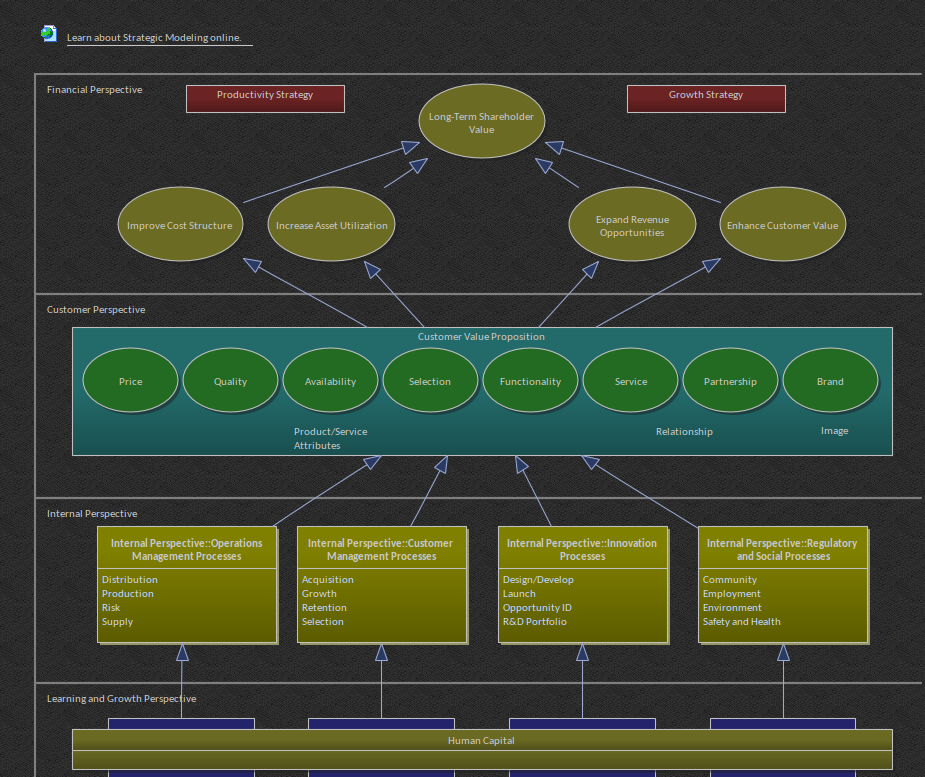Some significant changes have been built into the Diagramming functionality of Enterprise Architect 14. In addition to the detailed and rich set of Model based patterns and guidance, a new meta-model driven View capability has been added to allow very precise and accurate refinement of a more general diagram type into one that is targeting a particular scenario or domain.
New and innovative feature that allows the modeler to both view the visual diagram content and to read and work with the element name and notes in a familiar document centric manner is also included in v14. Showing both aspects together significantly improves both the quality and the accuracy of models, while engaging multiple viewpoints concurrently for the most effective result.
The inline Diagram Specification Manager is accessible by clicking the « button in the right hand side of the diagram caption bar.

Model Wizard Process Guidance
The Model Wizard has been available in Enterprise Architect for many years, however in version 14 it has received a huge update. The goal has been to greatly enhance the modeling experience making it easier to find and use the right modeling approach for a particular domain and purpose. A new View based UI, huge selection of model patterns with detailed guidance and references, perspective based filtering and use of meta-model driven model views together vastly improve the modeling experience.
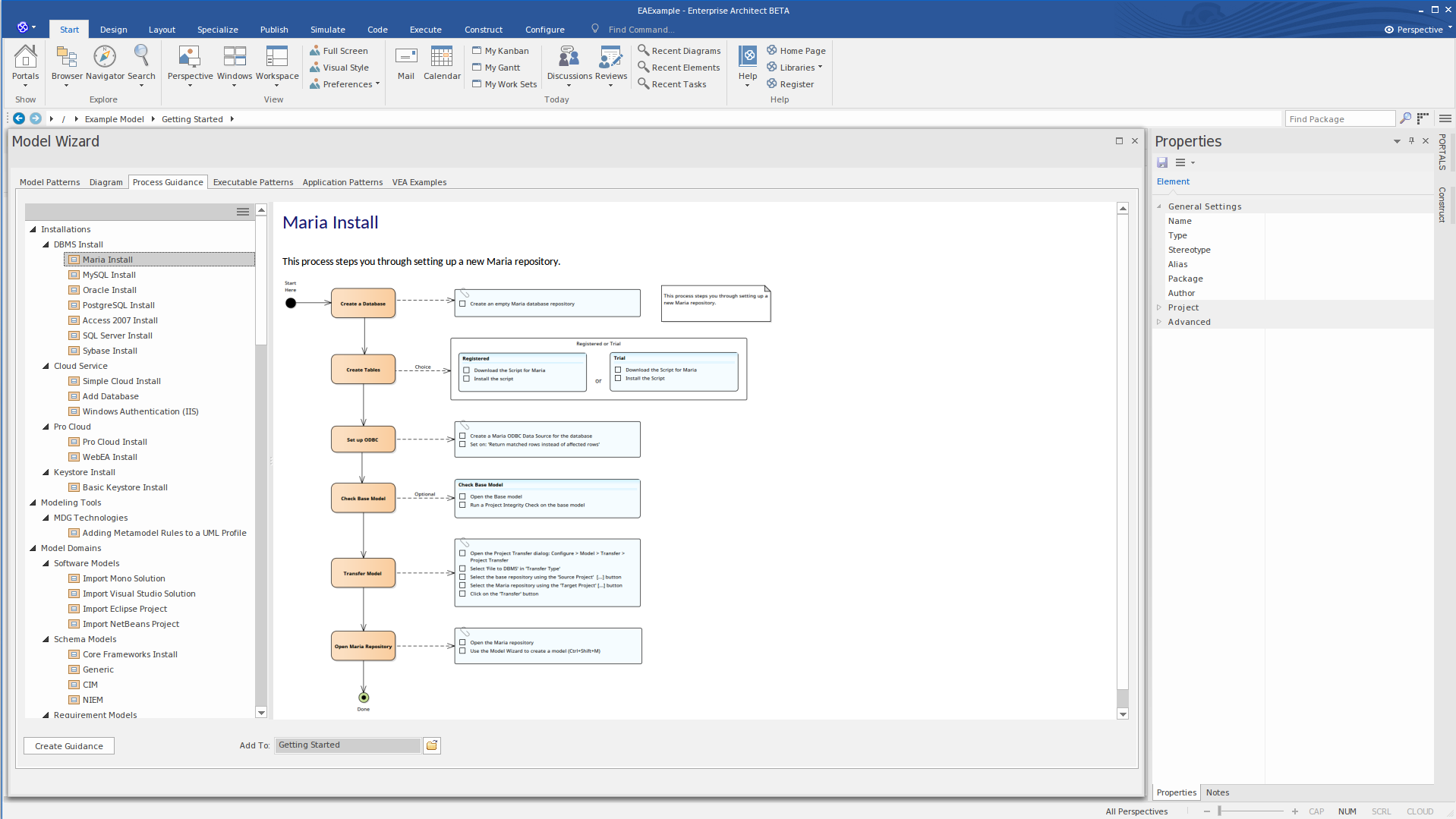
Patterns & Guidance
One of the real highlights of version 14 is the rich and highly detailed set of patterns and frameworks that have been incorporated into the Model Wizard. From basic modeling tasks, to Business, Systems, Architecture, Project Management and more, the new model patterns have solutions to kick start your design process.
In addition to the pattern itself, each selection includes a detailed set of notes, references, advice and graphics depicting the pattern as initially created. Getting started with a particular modeling view or task is now so simplified and focused that it is much easier to get the right tools in place to quickly and effectively understand how to best maximize the value of a particular pattern.
Over 1,000 all new patterns from which to choose
Each pattern includes
- A model fragment targeting a specific use
- Package structure (where appropriate)
- Detailed notes and discussion material on usage
- Detailed links to help material and other resources related to the pattern
- XMI based implementation for quick and easy insertion of the pattern into the current model
Patterns come in many forms
- Simple starter patterns. Diagram plus basic elements
- More complex multi-level examples ( e.g. Collaborations )
- Package structure or model outline ( generally for various Frameworks )
- Case Studies. Worked out examples of modeling techniques and usage
- Guidance. Simple stepwise diagrams illustrating how to achieve specific goals
Process Guidance
These clear process diagrams will guide you step by step through unfamiliar and complex tasks
A combination of Activity chart and checklist elements, Process Guidance patterns are intended to step the modeler through more challenging tasks, by providing a repeatable and easily followed set of steps that have a well defined goal. In future these patterns will include a wide range of topics and tasks to make advanced functionality within Enterprise Architect easily accessible.
- Provides a clear and sequential diagram of the steps
- The process highlights available options
- Warns you about difficult steps
- References are included for further reading
- Create your own team process guidances using a pattern
Element Swimlane Autosize:
Elements are now autosized when being added to swimlanes. When the swimlane size changes the elements also resize based on those changes
This allows for a neat and tidy Kanban style diagram that can have elements in more flexible locations
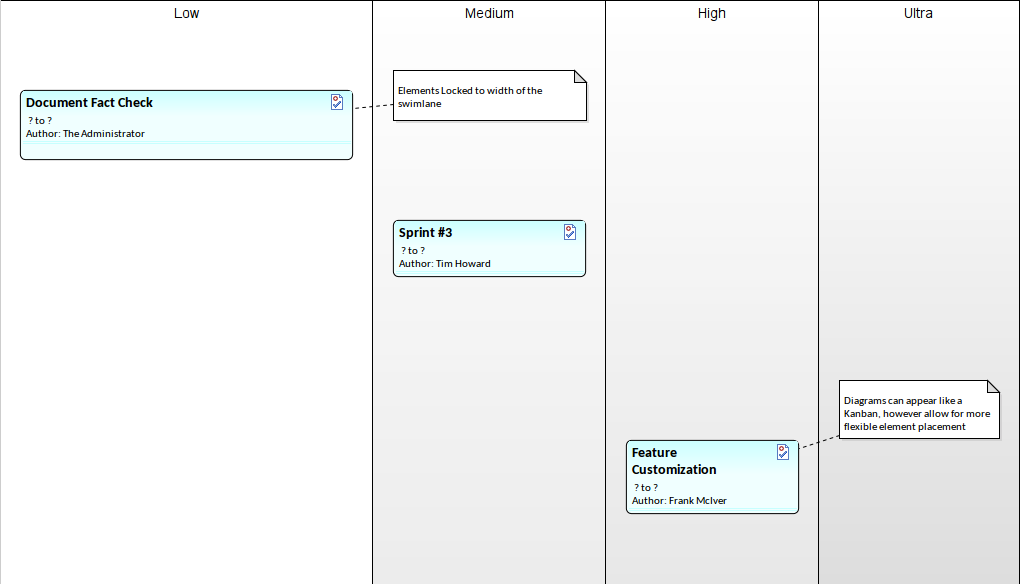
Perspective Based
- Tightly integrated with the Model Wizard
- Very easy to focus in on a particular domain
- Work with only the technologies and tools that are applicable.
- Huge range of multi-domain technologies, modeling languages and other constructs
- Enables various viewpoints to be accurately expressed in the same model
- Cuts down the list of available technologies, patterns and diagrams to a particular scenario.
Using the Model Wizard or new Diagram dialog no longer presents the modeler with a vast range of possible options and technologies. By swapping between perspectives the right set of tools is immediately front and center. Enterprise Architect now intelligently filters technologies so that the list of toolboxes, model patterns and diagram types is tightly focused and task oriented.
It is also important to note that using the Perspectives differs to de-activating and activating technologies. A Perspective does not de-activate a technology - just hides it from view. This is very important as it means that a model can contain many different domain specific technologies and diagrams, which will continue to render correctly and supply the correct properties and toolboxes etc. The Perspective simply suppresses the visibility of technologies - it does not de-activate them.
- Designed to be easy to use and sharply focused
- Fine grained and addresses common modeling areas such as:
◦Strategic Modeling
◦Analysis
◦Datamodeling
◦Software Modeling
◦UML General
◦Systems Engineering
◦Architecture
◦Testing
◦Project Management and similar
Work with several perspectives in the course of a day's work or stick with one tool set, such as BPMN or SysML, for the duration. The goal is to make swapping perspectives easy and to make each perspective address a particular concern.
Model View
The "Add Model Wizard" is now implemented as a full screen view (detachable if required). Coupled with the new guidance based content this offers a rich and easily navigable set of patterns and examples for quickly sketching out a modeling and design solution. In View mode the wizard is easier to work with and more in tune with the on-going design process
The Model Wizard is accessible from:
- The Project Browser toolbar,
- The context menu of a Project Browser package,
- A right-click context menu of a package in the Navigation bar
- From the Design Ribbon bar.
UML Conformance
- DataType elements have Details tab on the Properties dialog.
- UML BehavioredClassifier elements can define a ClassifierBehavior.
- GeneralizationSets display disjoint and covering constraints in the label.
- Added support for Receptions ◦New Reception tab can be used to create a Reception by binding it to a signal (accessible via Design Tab | Element Panel | Features button | Receptions).
- Receptions will be drawn in a compartment after Operations
Element Lock Status:
Working in a team environment just became simpler. You can now receive a visual representation on a diagram for the status of an elements lock. Simply activate "Element Lock Status" in the diagram properties.

New Dark Theme Set
Version 14 sees the introduction of new Dark Diagram Themes, these are suitable for use with Enterprise Architect using Black or Dark UI themes
The Set Includes
- Dark - suitable for use with EA using Black or Dark UI themes
- Dark 14 - New standard Dark Theme
- Dark 14 - Grouped - Group colours implemented as element line color (not fill)
- Dark 14 - Tile - same as above with tiled background
- Dark 14 - Tile - Grouped - same as above with tiled background
There has also been some minor changes to the Enterprise Architect default theme.